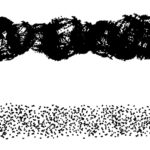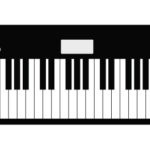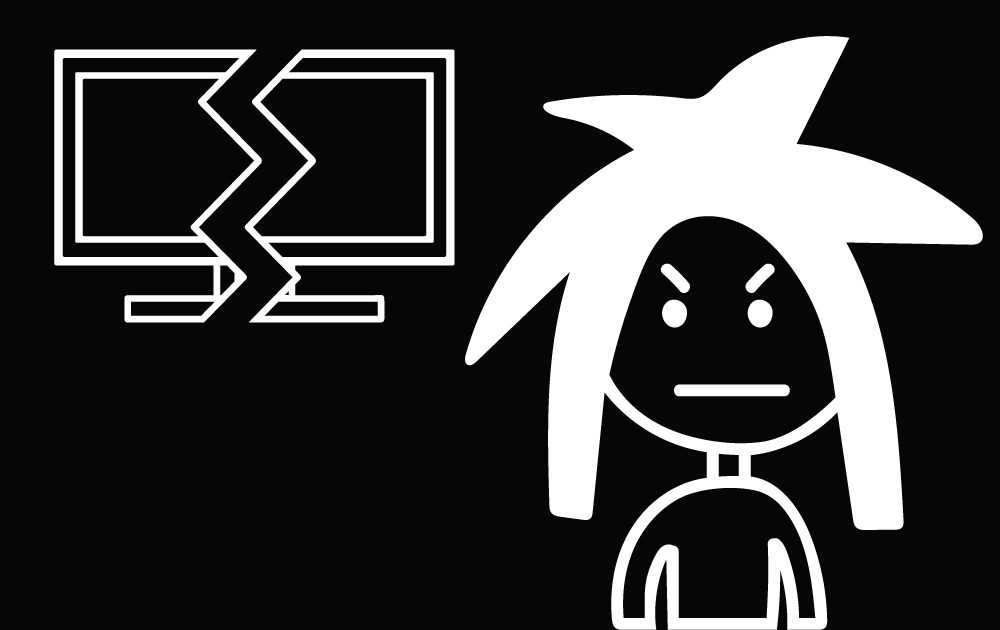
3 Adobe Illustrator Functions/Tools That Are Really Annoying
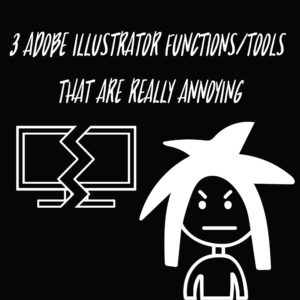 I got the idea for this post after many months of struggling to figure things out in Adobe Illustrator. We’ve all had those times when we accidentally pressed something and it messed up our whole document. Back in February, I was working on one of my first patterns all day and all of a sudden it was being very difficult. I could no longer add color to my pattern and the individual elements in my pattern couldn’t be moved. Eventually, I got so fed up that I posted to an Adobe Illustrator forum which gave me some good suggestions, but still wasn’t fixing the problem. It turns out, I accidentally applied a swatch of the exact same pattern to my original pattern and wasted a whole day trying to figure it out. I wanted to share these 3 Illustrator functions and tools in hopes that they will help you avoid stress in the future.
I got the idea for this post after many months of struggling to figure things out in Adobe Illustrator. We’ve all had those times when we accidentally pressed something and it messed up our whole document. Back in February, I was working on one of my first patterns all day and all of a sudden it was being very difficult. I could no longer add color to my pattern and the individual elements in my pattern couldn’t be moved. Eventually, I got so fed up that I posted to an Adobe Illustrator forum which gave me some good suggestions, but still wasn’t fixing the problem. It turns out, I accidentally applied a swatch of the exact same pattern to my original pattern and wasted a whole day trying to figure it out. I wanted to share these 3 Illustrator functions and tools in hopes that they will help you avoid stress in the future.
Let’s get started!
Scale Strokes and Effects
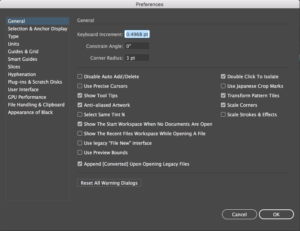
This is only annoying if you don’t know that this function exists, but Scale strokes and effects is a function in Illustrator that allows you to manipulate strokes and effects in Illustrator when you scale an element up and down. You can find scale strokes and effects by pressing the keyboard shortcut Control-K and checking the scale strokes and effects box at the bottom of the right column. The reason that this is helpful to know is because sometimes you’ll draw something in Illustrator that has a stroke and when you go to scale it down the stroke will stay the same size. Eventually when you scale your picture down far enough, your stroke will be noticeably too big, but with scale strokes and effects selected the stroke will grow and shrink proportionally as it’s moved.
Draw Behind
![]()
Right below the fill and stroke boxes where you pick your colors, there are three tools: the draw in front tool (left), the draw behind tool (center), and the draw inside tool (right). I understand why you need the draw inside tool but other than that, when will you ever need the draw behind tool. I could be wrong and there might actually be a use for the draw behind tool, but I almost regularly click that button without knowing it sending all my future drawings to the back of the artboard. I’ve since realized that the draw behind button was making that happen, however, that didn’t stop me from having many annoying drawing sessions where everything I drew had to then be rearranged to the top of the artboard.
F key and Tab
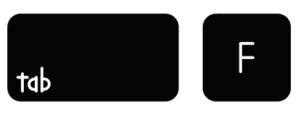
I don’t know why Illustrator puts such an annoying keyboard shortcut next to two of my most used keyboard shortcuts: duplicate (Control-D) and group (Control-G). If you press the F key once, it will enlarge Illustrator to fit the whole screen, but if you press F twice all of your toolbars and panels disappear and you are just left with the artboard. The tab key also hides all of your toolbars so if you don’t know that, you might think that you deleted your toolbars. No, you did not delete your toolbars. You just need to press the keys again until the toolbars reappear.
When I started this post I had a bunch of ideas that I never wrote down. I am sure I will remember them later and when I do I will be updating this list, but in the meantime, what are things that you find most annoying about Adobe Illustrator?
If you liked this post, why not share it! It lets me know what posts you like so I can make more posts like this.