

I didn’t really do a lot of research before I decided to get a Wacom tablet and I wish I had taken the time to do so. I knew I didn’t want to settle on a cheaper Wacom tablet and regret not spending slightly more money on a better tablet, so I ended up buying the medium Intuos Pro. After having the tablet for about 6 months now, I thought I would give it a little bit of a review and tell you what I like and don’t like about my Wacom tablet.
So let’s get started!
Pros
1. It’s Lightweight
The Wacom tablet fits perfectly in my backpack and it’s not heavy so I can easily take my tablet anywhere. Many backpacks come with those pouches for your computer which will fit your tablet perfectly, however, if you don’t have one of those backpacks you might want to consider getting your Wacom tablet a case because these tablets do scratch easily.
2. Pressure Sensitivity
There is really no way for you to use the pressure sensitive qualities of some design software like Adobe Illustrator without having some sort of design tablet and the Wacom tablet works really well with that.
3. Makes it Easier To Use Certain Brushes and Tools that Require a More Traditional Drawing Technique
This is somewhat a pro and a con, but I will explain a little bit more about the con later. I work mostly in Adobe Illustrator so a lot of these examples are going to reference that software, but the original reason I wanted the Wacom tablet was that I really wanted to use the blob brush tool and thought I wouldn’t be able to use it without a tablet. I was working in Illustrator with my laptops’ trackpad and it would take me multiple tries just to get a circle I would be happy with. I wanted the tablet so I could draw perfect lines with the blob brush, paintbrush, and pencil tool. For the most part, the tablet has made it easier to use these tools, however, it is not a perfect solution.
4. The Ability to Program Multiple Pens
Your Wacom tablet will most likely come with one pen and around 5 colorful rings so if you buy more pens you can distinguish which pen’s do what depending on what settings you have for each pen. Each pen has the capability of being programmed with different effects and functions. For instance, If you want one pen to be pressure sensitive and another pen to be a regular same thickness type of pen you have that option. This makes it an easy change between your most used types of pens with ease and will save you a lot of time having to edit your pen each time you want to change its appearance.
5. Ease of Use
For the most part, using the Wacom tablet is pretty self-explanatory. You don’t have to watch tutorials or read a manual to use the Wacom tablet which makes it a great tablet for both beginners and those who have decided to upgrade to a newer model.
Cons
1. It Doesn’t Have a Screen
This is the main reason I don’t use my Wacom tablet as much as I would have liked. With the more expensive models, the Wacom tablet comes with a screen so you can easily draw on your Wacom tablet as you would do with a piece of paper and a pen. The “cheaper” versions of the Wacom tablet, such as the Intuos Pro that I have, do not have a screen so drawing with the Intuos Pro feels so unnatural. When using something like the blob brush tool in Illustrator, it’s really hard to connect the ends of your drawing without getting a lump at the end so something like a circle is really hard to smoothly connect. I thought by getting the tablet that it would significantly cut down on the number of times I needed to use the smooth tool, but it’s just as bad.
2. It Scratches Easily
As someone who takes great pride in making sure my belongings don’t get too dinged up, this really annoys me. Within a week of first using my Wacom tablet, I already noticed scratches on it. If this is a big concern of yours, you can buy screen protectors for your tablet, however, since the tablet was so expensive I would have hoped that it didn’t scratch so easily.
3. The Nibs Don’t Last Long
A few weeks into getting my tablet, I noticed that the tip of the nib was already becoming dull. This was likely the main reason for all of the scratches on my tablet because my nib eventually became flat on the tip. It wasn’t like I was using my tablet daily so I don’t really understand why there was so much wear on my nib so quickly, but my tablet did come with 10 replacement nibs so it wasn’t a huge deal.
So after using my tablet for about six months now, I don’t feel like it has made designing patterns much easier. I still run into problems drawing smooth lines with the blob brush tool, they are just a whole new set of problems. I wish I had known how much I would dislike drawing without a screen because then I would have waited until I saved up enough money to get a Wacom Cintiq tablet. The Intuos Pro will be great once I get used to drawing with it, but six months into using the tablet, I am not really sure if that will ever happen.
If you are saving up for a design tablet and want to know how to fake like you have a tablet in Illustrator view my previous post here.
What design tablet do you use? Do you like it?
If you liked this post, why not share it! It lets me know what posts you like so I can make more posts like this.





Sabrina Hoeke
I totally agree with you. My son gave it to me as a gift and I was thrilled. It did help in a lot of areas, probably more in Photoshop than Illustrator. BUT, since I also have to use my keyboard for shortcuts and such, sometimes my hands forget and start using the trackpad again to draw even though my tablet is right there. They have to do something about the pens!! They are expensive and don’t last long. My started losing springy-ness and then just came apart. I am an amateur illustrator so it’s not like I’m using it that much! I replaced the pen $60 and was like “oh yeah, this how good it’s supposed to work”. But just a few months later and the “new” pen is loose again. I’m back to using the trackpad for most drawing again.
Kelcie Makes Patterns
I cannot believe the pen is that much to replace. I also don’t understand why they would make a pen with a plastic tip. It’s plastic on plastic of course it is going to scratch the tablet and wear the nib. It’s obviously well made but somethings were just poorly thought out.