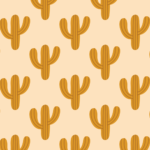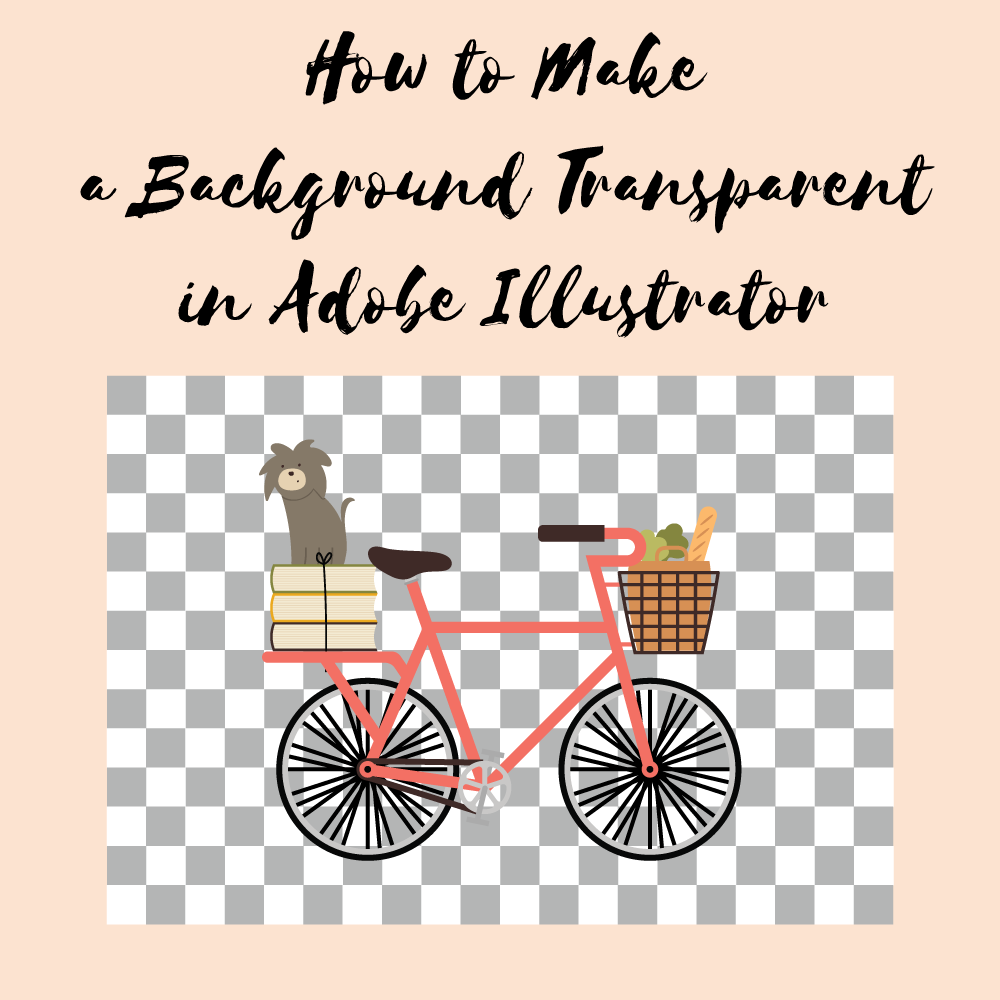
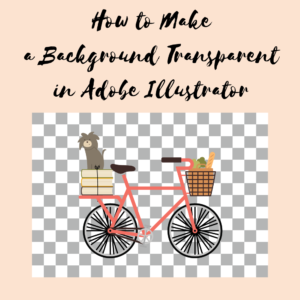
Since I started providing free graphics and patterns to my readers, I have always been thinking about ways I can make my designs accessible to more people. One of the things I have been doing is saving my graphics and patterns as .eps files so they can be opened in free design software, but even that requires a lot of unnecessary effort on the part of my readers just to use the graphics. So I started thinking about what I could do to accommodate even the most novice of tech users and the answer is actually quite simple: create a transparent background.
So let’s get started!

I made this graphic about a month ago and was going to make it into a pattern, but it works perfectly for this tutorial.
Step 1:

I know this may be self-explanatory, but make sure your graphic is on your artboard. If you try to save your graphic and it is not on your artboard all you will have is a white blob.
Step 2:
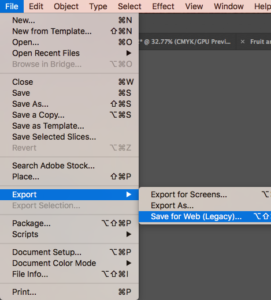
Go to file, export, and then save for web.
Step 3:
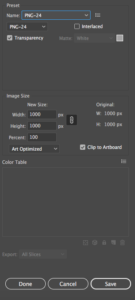
The “save for web” options box should pop up and on the right side, you will see options to change the file. Under name change the file to PNG-24. If for some reason you need to have a smaller file size, you could also change your file to a PNG-8 file, however, PNG-8 files limit the number of colors you can use so it might have an effect on how your design looks. You will also notice in the preset section of the “save for web” options box that it says transparency. This should be checked. You can tell if your background is transparent because your background should change to a checkered pattern that looks like this:
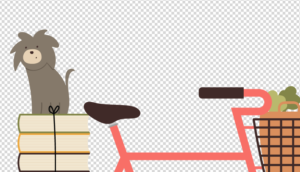
Once you see that checkered background press save and save your graphic to your computer and that’s it.
I couldn’t just end the tutorial here. I want you to see 2 things. For one, I wanted you to see that the background is actually transparent. I also wanted to make sure that anyone with a basic knowledge of Microsoft Word could use the transparent PNG graphic so here is the result of my graphic on a purple and white background in Microsoft Word.

I hope you enjoyed this tutorial. I would love to see how you use this tutorial so post your designs in the comments down below.
If you liked this post, why not share it! It lets me know what posts you like so I can make more posts like this.