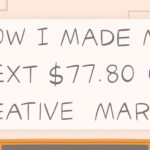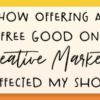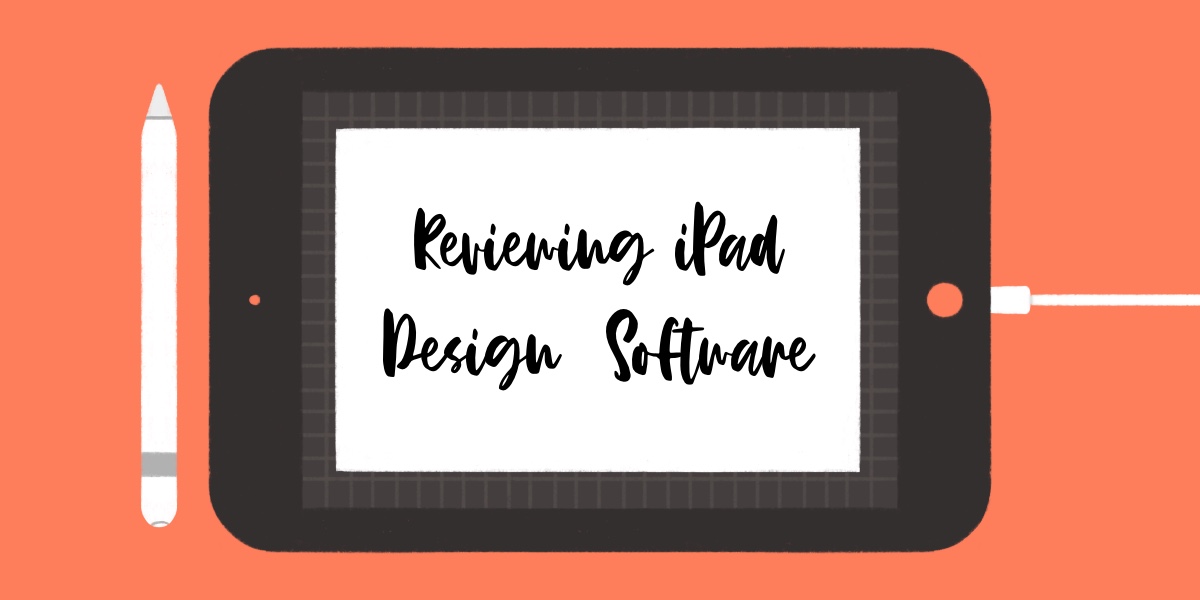
School, the flu, and an immense amount of homework have made this blog a week late, but I said I wanted to write a blog post a month so here it is. I have been contemplating for a while about if I should cancel my yearly subscription to Adobe Illustrator. If you follow my instagram you might already know this. As of lately, I mostly use a combination of Procreate and Affinity Design to make designs so I thought I would review three design apps I have tried on the iPad. Stick around for the end of this post when I will reveal if I am getting rid of Adobe Illustrator.
Let’s get started!
Adobe Illustrator Draw
I have seen many surface pattern designers use Adobe Illustrator Draw to draw their motifs before they transfer their drawings to Illustrator so I wanted to give it a try. After using this app for only a few days, I was so frustrated that I could not longer use this. There are two things that I like about this app. For one, just like Adobe Illustrator, this is a vector app so I never have to worry about my designs being blurry. I also like that this app connects directly to Adobe Illustrator so it makes transferring my artwork between software really easy. Besides those two points, this app is not really functional. It is really hard to draw straight lines in Adobe Draw. Adobe Draw has a smoothing setting that will make your lines a little smoother when you draw, however, it’s not enough. Also, Adobe Draw has minimal features which make it hard to draw anything with texture. You have five brush options, none of which are textured, and you cannot even install new brushes. If I needed to use this app, I would probably use it to lay down a base for my drawings, but even then, that would create more work for me.
Price: Free with a Subscription to Adobe Illustrator
Rating: 2 out of 10
Affinity Designer
Affinity Designer almost makes me want to get rid of my Adobe Illustrator subscription. For surface pattern designers, you can do most of the things that you would do on Adobe Illustrator with Affinity Designer. You can even create and edit your pattern in real time (Click the link to view a tutorial on it here). Just like Illustrator, moving motifs a specific distance in Affinity Designer is really easy. This allows you to space your motifs evenly throughout your patterns. The biggest advantage of using Affinity Designer over other apps is it creates vector images. There is, however, two big drawbacks to using Affinity designer. The first one is that Affinity Designer is extremely sensitive to touch. It allows you to click on elements of your designs that are not on layers that you actively have selected which is extremely helpful, but also very annoying. I cannot tell you how many times I have moved a layer in my design and I completely ruined the layering I had that made my pattern repeat properly. This is something I can usually deal with, however, the biggest drawback of Affinity Designer specifically for surface pattern designers is that you cannot make a pattern swatch in the app. This is something that I used all of the time in Illustrator and it made the design process so much easier. There are a few minor flaws that annoy me about Affinity Designer specifically dealing with their answer to Illustrators pathfinder panel and their nonexistent blob brush tool, but overall this app is a pretty good alternative to Adobe Illustrator.
Price: $19.99
Rating: 8 out of 10
Procreate
Procreate was the reason that I got an iPad in the first place and it has not disappointed me. I would have given this a 10 out of 10 rating, however, you cannot draw vector images in Procreate and the app only works in RGB which makes it slightly more difficult to print your artwork. There is also no align tool in Procreate so it is tedious to align your artwork exactly in the center of the artboard or to a key object like you can in Adobe Illustrator. Other than that, Procreate is arguably the best design app on the iPad. Some of my favorite features in Procreate are the ability to draw 3D objects on Isometric Grids, its symmetry features which allows you to mirror your drawing on the other side of your artboard, clipping masks, textured brushes, the streamlining feature that allows you to smooth out your brushes, etc. I also really like that you can create realistic shadows by applying blurs to your shadow layer. There are many blend mode options in Procreate that help you create shadows and highlights in your drawings. Additionally, I have started getting into making pattern brushes in Procreate which are really easy to make. Overall, Procreate is a really easy app for any beginner to pick up unlike Affinity Designer which requires a bit more skill to use efficiently.
Price: $9.99
Rating: 9 out of 10
After trying these three very different apps. I have been considering forgoing my subscription to Adobe Illustrator because it is so expensive. I don’t really use Illustrator much anymore and I figured out how to make mockups and designs on Affinity Designer so I could use that for all of my design work, however, there is one thing that convinced me to keep my Illustrator subscription. I always used to make pattern swatches in Adobe Illustrator to test out my designs. It was simple and easy to use and allowed me to see my designs on a much larger scale. I have yet to figure out a way to view my finished pattern in Affinity Designer that is as good as making a pattern swatch in Adobe Illustrator so until I figure that out, I will be keeping Adobe Illustrator.
P.S. My subscription to Adobe Illustrator is coming to an end soon so if anyone knows of a similar process like creating a pattern swatch that I could use in Affinity Designer, let me know in the comments.